AbleSet
Add Custom Styles to AbleSet using CSS
If you're familiar with CSS, AbleSet 2 allows you to easily add custom styles to the web app. You can find the custom CSS file by clicking on "Show Custom Styles" in AbleSet's settings menu.
AbleSet will automatically apply your styles when you save changes to this file.
I've tried to give most elements and states in the web app meaningful class names, but if you find yourself trying to add a style to an element that doesn't have a good class name, feel free to reach out to me!
This is an experimental feature and your styles could break the layout of the web app, so you should know what you're doing. If you want to reset your custom styles, just delete all lines from the file and save it.
User Styles
Check out the User Styles category on the AbleSet forum for a collection of styles you can use to customize AbleSet.
Examples
Custom Fonts
This simple example changes the font of all elements on the performance page:
.performance {
font-family: Georgia, "Times New Roman", Times, serif;
}
Your browser will use the first font in the list that is available. The snippet above would look like this on macOS:
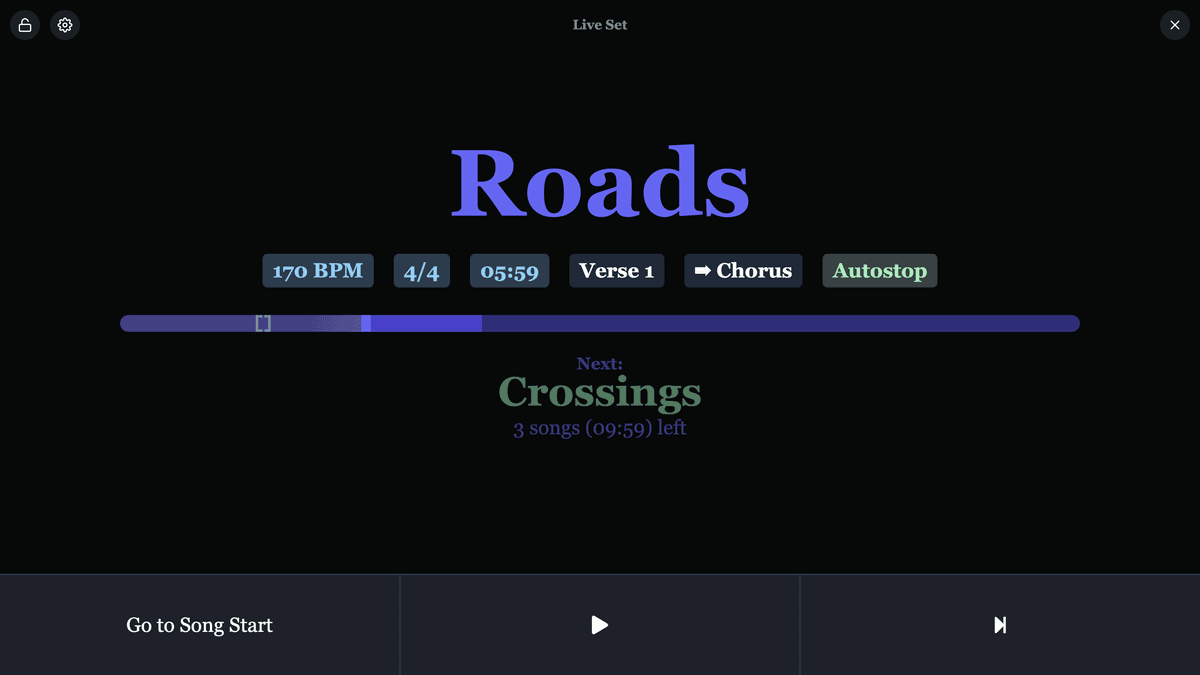
Custom Backgrounds
All files in the "custom-styles" folder are served under the "/custom-styles"
path, so you could add a background image called bg.jpg to the styles folder
and load it like this to show it behind the lyrics, for example:
.lyrics-page {
background-image: url("/custom-styles/bg.jpg");
background-size: cover;
}
This results in the lyrics page looking like this:
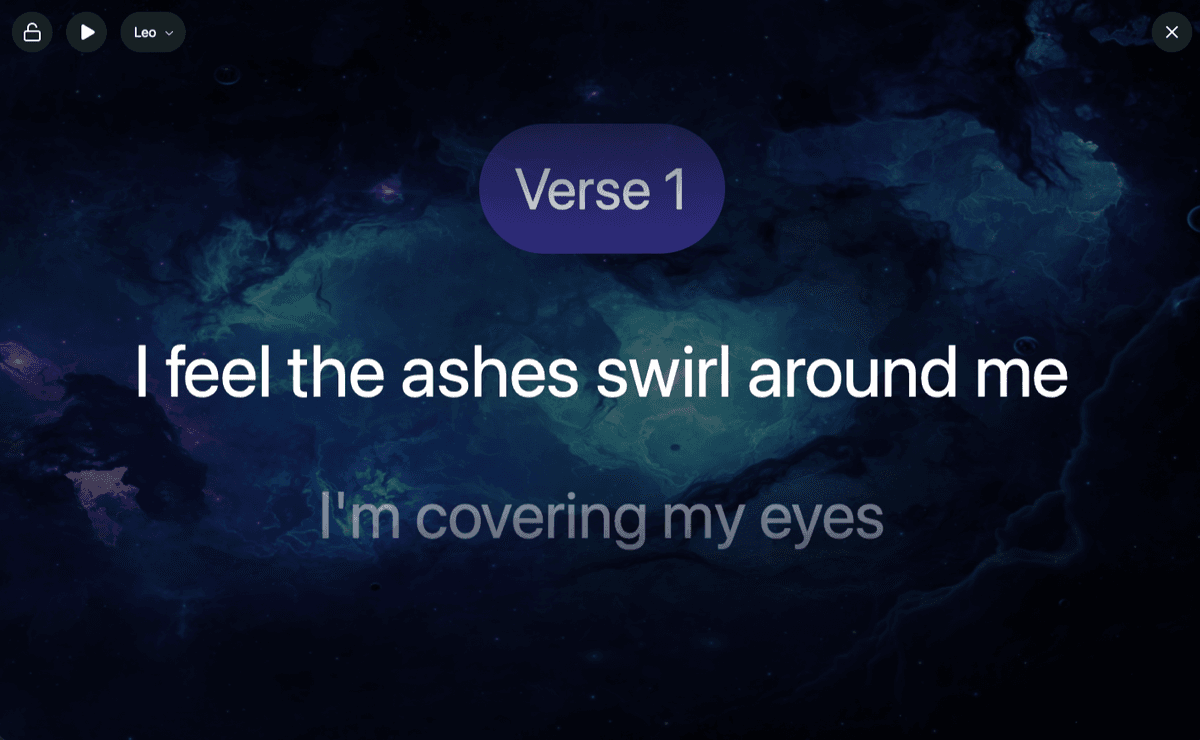
Custom Scripts
AbleSet lets you add custom JavaScript using the scripts.js file in the styles
folder. This file is loaded after all other scripts on the web app have been
loaded.
Since version 2.4.0, AbleSet exposes an ableset object on the window that you
can access. This gives you access to the current state, sockets, and more.
For example, to get the current setlist state, you can call:
ableset.queryClient.getQueryData(["setlist"]);
// Use this to get a list of all queries:
console.log(ableset.queryClient.queryCache.queriesMap);
To observe changes in the state, you can use the QueryObserver object:
const observer = new ableset.QueryObserver(ableset.queryClient, {
queryKey: ["setlist"],
});
observer.subscribe((result) => console.log(result.data));
To get access to sockets, e.g. to listen to changes in real-time, you can call:
// Listen to all events
ableset.getSocket("setlist").onAny((event, data) => console.log(event, data));
// Listen to specific event
ableset.getSocket("global").on("songTime", (time) => console.log(time));
The following sockets are available:
globalsetlistlyricsablenetplayaudio12timecodesettingsmidiMapping
Feel free to experiment with the events each of these sockets receives.