AbleSet
Using Multi-File Projects
AbleSet's multi-file project feature allows you to split your Ableton Live project into one project file per song. This is especially useful if you have a lot of songs and handling them all in one session either gets too messy or you notice Live struggling to keep up.
To enable the multi-file project mode, go to AbleSet's settings menu and click on Multi-File Project -> Choose Project Folder...
You can then select a folder containing all songs that should be loaded into the setlist. This could be a Live project folder containing multiple project files, or a normal folder containing multiple Live projects – the folder structure doesn't really matter.
The filename of your songs can contain cue notation like
notes, colors, and the song duration – for example:
Why We Are {some notes} [blue] [3.42].als
Since file systems don't support the : character in filenames, it can be
replaced with a . for durations, as shown in the example above.
Here's an example:
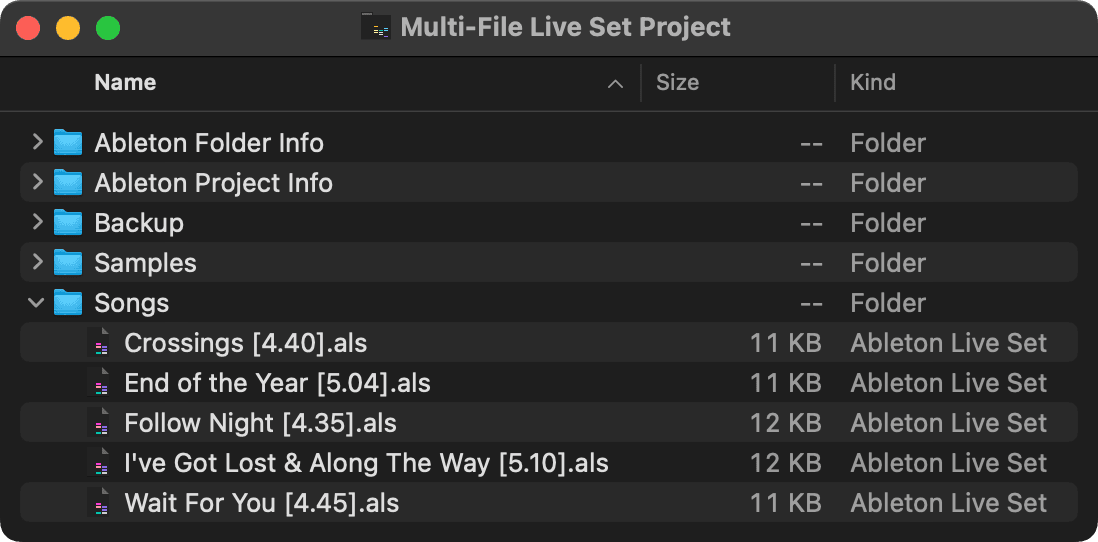
Each project file needs to contain at least one locator at the start of the song and one SONG END or STOP locator at the end of the song.
Options
The Save Changes Before Loading Project option allows you to decide whether the current project file should be saved when loading a new song. By default, this is enabled to prevent data loss, but if you're sure you don't want any changes to be saved, you can disable this to speed up switching between songs.
The ableset.json File
This file is stored in the folder you selected as the multi-file project root and contains information about the current setlist, e.g. the order of songs, the setlist name, etc.
Caveats
- One project file can currently only contain one song